Have you ever had trouble accessing a website or streaming video and ping is the word that comes to mind? Ping is an easy way to test your connection speed. To ping from a PC, you can open up “Command Prompt” and type in ping -t followed by the URL of the site that’s not working properly.
If it’s on their end, they should see ping requests coming back at them. If it’s on your end, then there will be no response. For further details on how to find ip addresses on all devices visit howtofindyouripaddress.com.
How to Ping an IP Address from a Windows PC
A quick and easy way to test if your network is functioning properly, or has any performance issues, is by doing a ping.
1. Open CMD command prompt CMD app.
2. A new window will appear with a dark background.
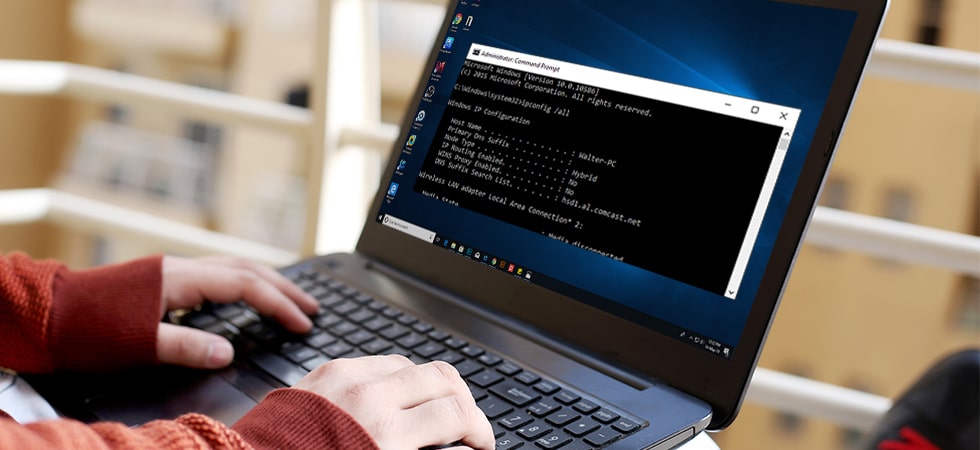
3. To use the ping command to test your connection, type “ping” followed by an IP address(Internet Protocol) or the domain name and then hit Enter button on the keyboard.
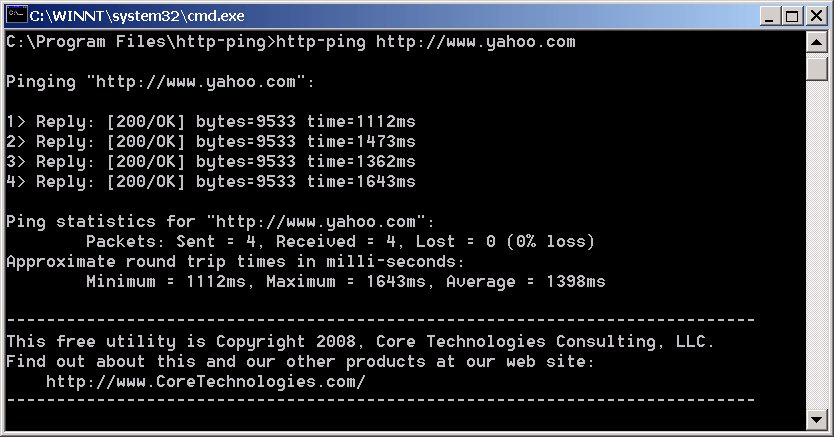
As an example, if you can’t access Google, you can enter “ping xyz.com” and see whether it is the search engine or your service provider that is experiencing issues. To test if your router is working properly, enter the IP address(Internet Protocol). In the majority of scenarios, the routing device will have a default IP like “192.168.1.1” which you can ping with the command: “ping 192.168.1.1″.
Ping command is a tool that sends an echo request packet to the destination host and waits for a reply. The computer machine will send 4 packets of data (or pings) to the site. Once you receive the test results, they will appear in the (CMD) Command Prompt.
After typing in the “ping” command, you’ll see a message from the device that was pinged.
This section will display your network connection’s statistics, such as the No.of packets sent and received. A successful ping test is going to have 4 packets sent and four packets received with 0 packet losses.
Time statistics are displayed at the bottom of the window, and they show you a few technical details about how quickly data travels between your system and the remote host. This will return the average round-trip duration over 1128 measurements.
How to Ping an IP Address from a MAC PC
Just like Windows OS, Mac uses the “Terminal” for processing commands.
1. Open the “Terminal Application” on your MAC.
2. After opening the “Terminal Application” type in “ping [IP Address] and hit enter.
3. To show the proper connection between your PC and the routing device, a ping test will initiate.
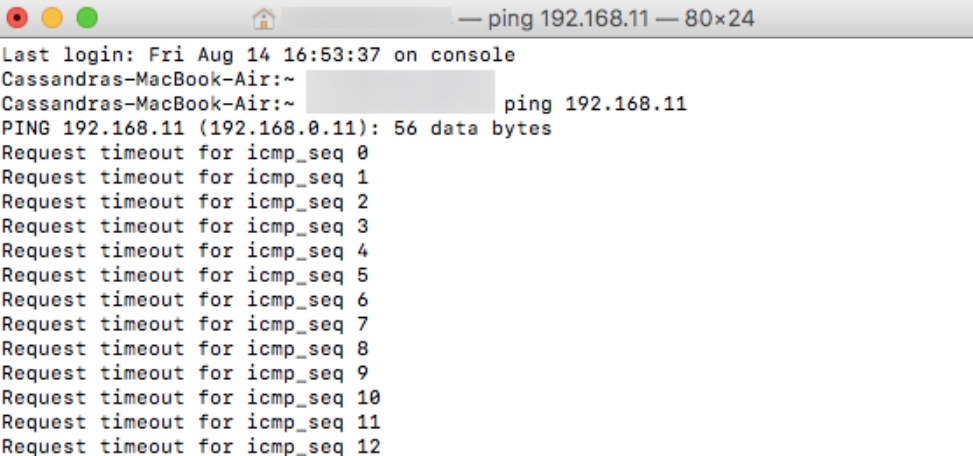
4. To finish the connection test, press Control + C on the keyboard.
Users can specify the name of the domain, such as “gmail.com,” to troubleshoot a connection issue. You can always use Google’s external IP, 8.8.8.8 to test your connection.
After the test, you’ll see a line of text informing you of the number of data packets sent from your computer and the time response of the server. You’ll see on the bottom of your screen, numbers showing how many data packets were sent, received, and lost. A stable connection will never lose any data packets.
How to Ping an IP Address from an iPhone
If you have any connection issues with your iOS device, there is no built-in application that can do a ping test. To find out the source of the problem, install an application that is required for network connection testing – it’s important for both business and personal networks.
Disconnecting your wireless connection and using the cellular network on your smartphone can help you determine the source of connection issues, in this case, you need to find the internet (Wi-Fi) so you can contact the Apple store.
How to Ping an IP Address from Android OS
Android’s default OS doesn’t have a ping function, but there are applications on Google (Android) Playstore that permit you to change that. You may use “Ping,” or “PotTools Network Utilities.
“Ping & Net” and “Ping” give a simple ping option, but for more helpful information about your connection to the internet, it is best to use a program like “PingTools Network Utilities.” You can always use the “ping” command, check domain names, scan network ports & more.
Ping from web service
There are several websites where you can perform network testing, but these tools will only test public servers. For more accurate results, we recommend visiting the website that corresponds with your router to see if it is showing any errors.
IP Address
A local network assigns a unique number to all computers connected, called an IP address. IP stands for “Internet Protocol” which is the set of rules governing what data is sent via the internet or local network.
Types of IP addresses
1. Dynamic IP address
2. Static IP address
Static IP address
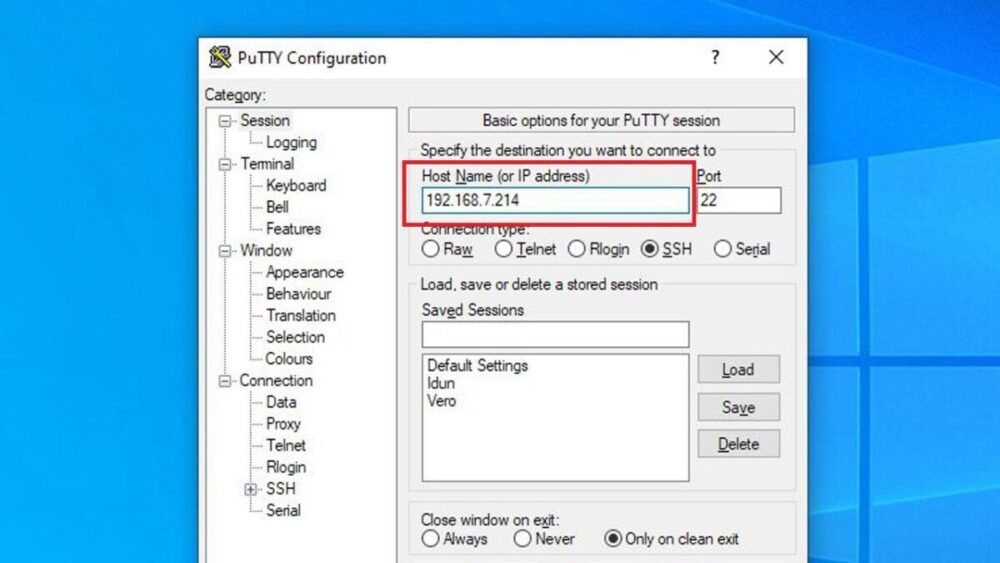
An IP address is a unique alphanumeric number that identifies the network interface of a computing device, such as your laptop. Each IP address is assigned to you by your Internet service provider and it stays that way. Configuring a static IP address to your router can be helpful if you need certain requirements. To do so, manually configure the settings on your router.
Dynamic IP address
Dynamic IPs shift whenever you reboot your modem or router and are assigned at random by DHCP. If an ISP switches IP addresses on your computer even if it has not been rebooted, you may have to constantly check the assigned IP address.
Conclusion
To test your network connectivity, it is best to use the command “ping”. This will permit you to determine whether there are any issues on your end or if the problem is due to another entity. Alternatively, online ping services are another good option.