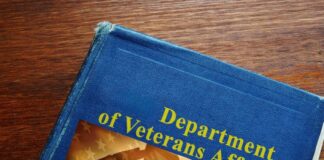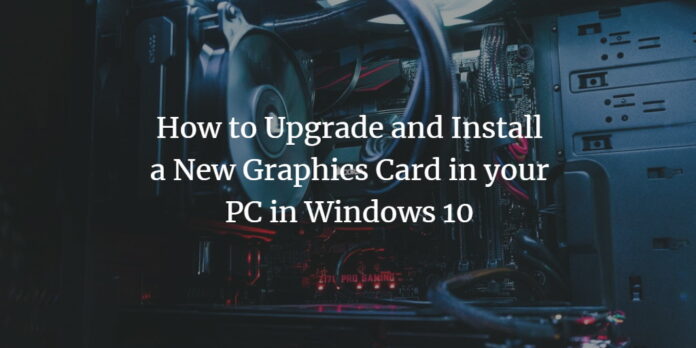
Graphics Cards are the game’s best friends because they allow a gamer to maximize the visuals. Your graphics card ensures smooth gameplay on high visuals and maximum resolution. In addition, every gamer wants a powerful Graphics Card loaded with high memory specs.
Buying any Graphics Card requires money, but when you have purchased it for yourself, you need to install it the right way. Unfortunately, there are some mistakes newbie gamers make while installing a Graphics Card. However, this problem can be solved in one condition.
And the condition is to read this article entirely without skipping any part. Installing a Graphics Card is easy, but the thing that matters is its performance. Are you purchasing the right Graphic Card? For gaming graphic card comparison read this review. Are you choosing the right expansion slot? Will your Graphics Card deliver complete performance after installation? Gamers ask several other questions. So be ready because we’re going to answer them one by one.
How To Install a Graphics Card?

It’s effortless. Pick your Graphics Card to insert it into any expansion slot of your motherboard. But there are some things you need to consider before installing that Graphics Card. The first thing is the PCIe Generation offers.
Before installing any Graphics Card into the expansion slot, you need to look at the PCI Express Revision that the slot offers. It’s necessary because high-end GPUs require more bandwidth. I’ll give 2 clear examples to make you understand this thing.
Let’s say you want to install an NVIDIA GeForce RTX 3080 Ti into your motherboard’s expansion slot. You need an X16 slot to install this Graphics Card, but does that X16 slot offer PCIe 5.0 or PCIe 4.0 revision? Your RTX 3080 Ti is a 12 GB GPU with 10240 CUDA Cores and 912.4 GB/s of bandwidth. The PCIe 3.0 slot offers a maximum bandwidth of 8 GT/s, whereas your RTX 3080 Ti’s bandwidth is slightly higher than that.
So that’s what you need to keep in mind before selecting any expansion slot to insert your Graphics Cards. Your RTX 3080 Ti would not deliver the performance you expect from it when you’ll install it in the X16 slot offering PCIe 3.0 Revision. It would be best to have an X16 slot offering PCIe 5.0 or PCIe 4.0 Revision to get maximum performance from this Graphics Card.
I’ll provide the 2nd example with a Graphics Card having low memory specs. NVIDIA GeForce GTX 960 (2 GB) will be the best example. This 2 GB graphics card has 1024 CUDA Cores, GDDR5 Memory Type, and 112.2 GB/s of bandwidth. Installing this Graphics Card in the X16 slot offering PCIe 3.0 Revision is recommended because its specs are slightly lower than RTX 3080 Ti.
So you can install these types of Graphics Cards in the X16 slots offering PCIe 3.0 Revision. You’ll get maximum performance and smooth gameplay in low-end titles. You don’t need an X16 slot offering PCIe 4.0 Revision for getting maximum performance on this Graphics Card.
So I hope you have completely understood what I wanted to make you know. That’s the mistake you should avoid before installing any Graphics Card into your motherboard. Looking at this small thing can boost your Graphics Card’s performance.
How To Install Dual Graphics Cards?

To install Dual Graphics Cards into your motherboard, you first need to see your motherboard’s capability. Some motherboards don’t support this feature, while some only support the CF (CrossFire) technology. You can install Dual Graphics Cards in CF, but they need to be from the AMD brand. In SLI, you can install multiple Graphics Cards, but its parent needs to be from NVIDIA.
So first, you must look at your motherboard’s technology. If it supports the CrossFire feature, you’ll be able to install Dual Graphics Cards from AMD. If it keeps the SLI feature, you can expect to install Dual Graphics Cards from NVIDIA. So look at this thing first, then decide to install multiple GPUs in one place.
Before doing its explanation, you need to know the output. Most gamers complain that I’ve installed Dual GPUs, but my performance isn’t that good. So let me reveal this thing first, then we will jump to the installation part. When you install multiple GPUs into your motherboard, you can’t expect a 200% increase in performance. Installing Dual GPUs can provide a 70-80% boost in gaming performance, not that 100% boost your single Graphics Card delivers.
You need to keep this 70-80% figure in mind from the first day. Expect a 70% increase in performance, and then install dual GPUs. A cable named “Bridge” is used to install Dual GPUs in one place. That bridge combines the power of two Graphics Cards in one place.
First, you need to insert 2 Graphics Cards into your motherboard’s expansion slot. To integrate both GPUs, install that bridge on them. When you establish that bridge, you’re going to enjoy the power of 2 GPUs in one place. That’s what you need to do to install 2 Graphics Cards in one place. Again, expect a 70-80% performance boost after performing this activity.
Final Words

So that was the complete guide on installing Graphics Card the right way. I’ve also explained the process of installing multiple GPUs in one place. Newbies who want to install one GPU can read the upper portion. After using one GPU for some time, they will decide to upgrade. So upgrading can be possible in two ways.
The first way is purchasing another High-End Graphics Card. The second way is to add Dual GPUs in one place. Both activities can boost your gaming experience. You need to install them in the right way. If you have any questions, please ask them in our website’s comments section.